User Interface Style

- P1: sets the P1 user interface style, and is available for both CATIA - P1 and CATIA - P2 users
- P2: sets the P2 user interface style, and is available for CATIA - P2 users only
- P3: sets the P3 immersive user interface style and features, and is available for P3 products/configurations only.
Note: when using the P3 style, the Standard toolbar is designed in a different way and contains only the Undo
and Redo
icons. Other icons (such as New, Open, etc.) are not displayed.
Data Save
Note that the "No automatic backup" and "Incremental backup" options are available only for CATIA.
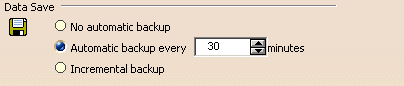
Automatic backup every ... minutes
If this option is selected, it means that you can specify a save frequency other than the default frequency (30 minutes). This option is activated by default.
The purpose of this option is to automatically save your data to allow you to recover it after a crash. When a crash occurs, and you restart your session, the Warm Start dialog box asks the following question:
Do you want to recover previous session data?
If you choose "Yes", your documents will be recovered in the state in which they were last saved by the automatic save option. Any data created after the last automatic save will not be restored.
If you choose "No", a new document will be created when opening the session.
Command interrupted
When this occurs, we recommend that you click OK to continue (a check is launched on your data in the background). Then, you should immediately save your document(s) and exit then restart your session.
We also recommend the same method if a dialog box appears containing the
message:
"This handler is null".
![]() By default, this option is activated.
By default, this option is activated.
Disconnection

Automatic disconnection after ... minutes
If this option is selected, it means that you activate automatic disconnection of your Version 5 session after a user-defined duration (in minutes) without program use.
Note that once the disconnection time is reached, the session exits gracefully with no warning because the end user is not supposed to be in front of the screen since the disconnection is only supposed to occur when interactions have taken place. Because there is no warning message before exiting the session, make sure you have saved your work well in advance.
When a data backup is triggered, it behaves with regard to CATIA disconnection like any other standard interaction being processed. The disconnection manager:
- waits for the end of the backup interaction
- the resets its disconnection timeout
- disconnects the CATIA session if this disconnection timeout ends (if no user interaction is performed during the time out, otherwise the timeout is reset once more...etc).
![]() By default, this option is cleared.
By default, this option is cleared.
Referenced Documents

Load referenced documents
If this option is selected, it means that when a father document is
loaded, the child documents it points to are also loaded. However, if you
clear this option, only the father document is actually loaded when you
open it. This may be useful for reasons of performance and efficiency. A
typical case of this is a CATProduct or CATDrawing document, i.e. the
father document pointing to CATPart or model documents i.e. the child
documents. Additional examples may include a CATProcess document (i.e.
parent document) pointing to a CATProduct document (child
document).
Once a father document has been loaded you cannot load or unload its child documents as changing the option cannot apply retroactively. You must close the father document, select or deselect the Load referenced documents option then reopen the father document.
If you open a father document containing unloaded child documents you can load one or more of these documents using File > Desk (see Using the FileDesk Workbench).
![]() By default, this option is activated.
By default, this option is activated.
Conferencing

Conference driver
If you installed a license for a DMU Navigator product, you will be able to run conferencing sessions: a conference host initiates a conferences and invites other users to join the conference as guests.
The actions replicated during a conference are the following:
- workbench transition
- object selection
- viewpoint modification (zoom, rotation)
- 3D annotations (creation, modification and deletion)
- 2D annotations (linked to cameras) creation, modification and deletion.
Conferencing is available on the Windows and UNIX platforms, and is based on two underlying prerequisites:
- NetMeeting (provided with Windows)
- the Communications Backbone (provided with the Version 5 infrastructure), required for conferencing on UNIX.
For more information, refer to the Version 5 - DMU Navigator User's Guide.
Drag and Drop

Enable Drag and Drop for Cut, Copy, Paste Use
If this option is selected, it means that dragging and dropping in the viewers (for copying, pasting or cutting purpose only) is enabled.
For more information, refer to Dragging and Dropping Icons onto Objects and Dragging and Dropping Objects onto Objects in this guide.
Note: this drag and drop option does not apply to toolbar customization.
![]() By default, this option is activated.
By default, this option is activated.
Memory Warning

Trigger memory warning at ... % of memory use
This option helps you to save your data before a crash occurs due to excessive memory use.
A warning popup when the process memory use exceeds a certain percentage of the address space usage or when the remaining free memory fragmentation reach a certain threshold. This popup warns you that because the amount of remaining memory is becoming low, you should save your data and exit the session:
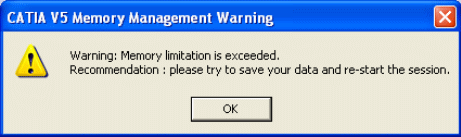
Important remark: this warning does not concern RAM memory use or paging space use. It is not dependant on the computer resources, only on the process address space as we consider that, in general, in a typical environment and with a recommended configuration, the 32-bit address space is the limiting factor in terms of memory consumption.
Check this option and set the percentage of address space indicating when to trigger the warning. This will set the limit value for address space use and fragmentation.
The thresholds may be changed but it is not advisable, except for expert users.
Once the warning is generated, the warning in itself should not crash or freeze your session.
Note: Please note that on 64 bits, the address space size is huge. With current existing hardware (physical resource), the threshold of warning generation cannot be obtained. Therefore this warning will not be triggered on 64-bit platforms on currently available computers. However, the mechanism is kept for the future in case computer hardware evolves over in the next year.
Limitations
- This check involves a small performance hit, so it is made generally at the end of interactions. This means that in particular scenarios where the memory consumption increases very fast (passes from low consumption to very high consumption in only one interaction), the warning may come too late. In other terms, this warning does not protect absolutely all scenarios, only a high percentage of them. This limitation is inherent in the specification and will never be suppressed.
- On UNIX, the fragmentation of the remaining free memory is useless as the memory manager addresses this aspect well. Furthermore, it cannot be calculated. So the performance cost of the checking is not an issue on UNIX platforms.
- On UNIX, the warning popup will only be generated once, the first time the threshold is passed. If you free enough memory to come under the threshold and then exceed the threshold later, the warning will not be generated a second time because the system has no way of knowing the threshold was exceeded again.
- This option activates the warning for both the memory space usage and for the remaining memory space fragmentation. However, only the limit value on memory space usage may be specified by the user or administrator. The fragmentation threshold is not customizable. However, it is activated.
![]() By default, this option is not activated.
By default, this option is not activated.
Additional Information Added to Session and Abend Traces
When the memory warning mechanism is activated, additional information is added to the Session_Information_File and in abend traces to help in investigating certain memory crashes.
By logging this information, added information allows the segregation of scenarios involving crashes which occur due to full memory consumption. So it will now be possible to distinguish between:
- crashes due to the fact that the application crashed after the warning popped-up, but before the user had any chance to save data and exit
- crashes due to lack of memory without any warning: this may occur in some scenarios where, for example, a huge amount of memory is consumed in one single interaction
- crashes due to the fact that the user was warned and continued the session until there were no more memory.
As perceived by the end user, application behavior does not change.
However, if the memory warning mechanism is activated, and if a warning is generated during the session, extra information is logged in the SessionInformationFile indicating that a warning was generated.
Later, if the application crashes, the same information is logged in the AbendTrace associated with the crash.
Here is a sample of the type of information added (with the value set to 1% simply for the purpose of illustration):
[MEMORY WARNINGS]
Time=16.48.24:Process has reached 12.09% of memory usage which is
over the critical limit of 1.00%.
Size of process : 246.04 Mo( 257986560 )
Physical memory : 1023.00 Mo( 1072693248 )
Avail physical mem : 578.47 Mo( 606572544 )
Paging disks : 3072 Mo( 3221225472 )
Total page space : 2462.61 Mo( 2582233088 )
Avail page space : 2119.59 Mo( 2222551040 )
Avail address Space: 1801.84 Mo( 1889366016 )
Memory allocatable : 1801.8398 Mo( 1889366016 )
Memory load : 43 %
Stack size : 1.00 Mo( 1048576 )
Stack used : 0.03 Mo( 28672 )
A Warning CATSysMemoryWng_132001 has been emitted. User is informed.
Warning: Memory limitation is exceeded.
Recommendation : please try to save your data and re-start the session.
The information contains:
- the time of the memory warning generation
- some information on memory usage, address space usage and paging space usage at the time of warning generation
- the kind of warning generated (here: CATSysMemoryWng_132001)
- the NLS warning which was in the panel.